The estimate request feature is added in CRM version 2.8.0 and it’s used to create forms that your customers or potential customers can use to request an estimation of cost for services or products from your company, the estimates request feature give you the ability to add various types of fields that can be tailored for your company requirements.
For example, if your company is offering website design, your customers can request an estimate request for a website design via the form that you have previously created in CRM. Usually, the forms will have more general questions like “What is your budget”, “Urgency”, “Type of website” etc… and based on the information the customer entered in the form, you can create an estimate in CRM and send to the customer.
The forms can be sent directly to the customer as direct link or you can embed the form via iframe directly in your existing website pages e.q. you can have a menu link on your existing company website named “Request estimate” and in this page, you can embed the form iframe.
Create estimate request forms
The first step is to create an estimate request form, in CRM you can create unlimited number of estimate request forms, to achieve this, when logged-in as admin user follow the steps below.
- Click Setup then Estimate request->Forms.
- Click New Form.
- Add form name, for personal identification e.q. “Website estimate request”.
- Language – The language is currently used only for the validation messages.
- Submit button text – The bottom where the user will need to click to submit the form E.q. Request a Quote or Contact us, feel free to adjust to fit your needs.
- Message to show after the form is successfully submitted – This message will be shown after use successfully submit the form.
- Status – The estimate request will need to be in status after successfully is submitted into the CRM database.
- Responsible – Auto-assign the estimate request to a specific staff member.
- Notification settings – All users based on the notification type will be notified via built-in notification inside CRM and additionally, the responsible estimate request staff member will get an email notification if in Setup->Email Templates -> Estimate Request Assigned (Sent to Staff) is not checked as disabled.
- Recaptcha – You can use Google Recaptcha to prevent spamming. The field for Google Recaptcha will be shown only if you have previously configured the recaptcha keys.
After you create the form 2 new tabs will be shown in the form area Form Builder and Integration Code.
- Form Builder – The place where you build the form and adjust all the fields you need.
- Integration Code is the code you will need to place into your website for the form to be shown, note that from the link you will be able to see that each has a unique key.
Add fields to form
To add a field to the form just drag the field to the right side in the form area, note that the Email field is required to exist in the form as well must be marked as a required field.
Customize the fields
You can customize the labels, add help text, placeholders and make them required. When you drag the field in the form area just hover over the field on the top right side you will be able to see 3 buttons (edit, copy and remove)
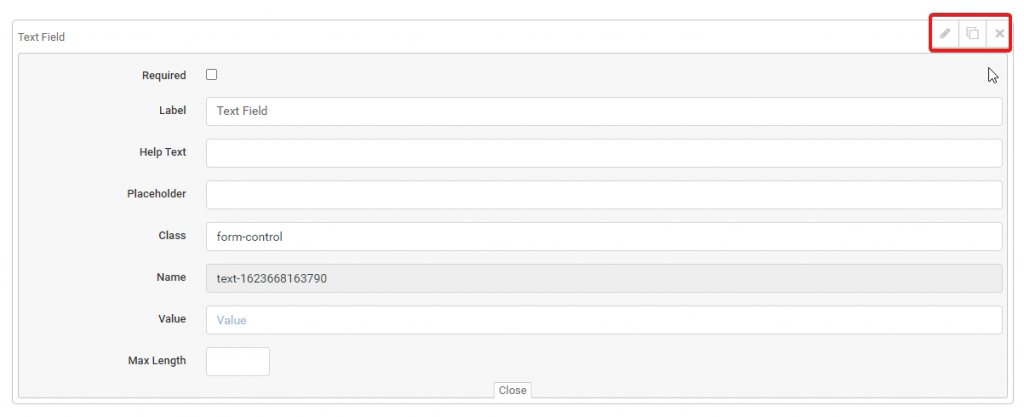
After you customized the form click on the bottom left button SAVE and click on the tab Integration Code to get the code you need to add to your website. The code will be placed as iframe and you can adjust the width and height directly to the code snippet provided by CRM.